SSD v1.0
Configuration and Installation
First of all, you need to download the drivers for the screen and Leds to work. The zip file with all the drivers and profiles needed for this guide can be found here: SSDv1.rar
Now unzip/extract the contents of the folder. T hen open the Arduino_driver folder and run the SETUP.EXE file to install the Arduino Nano driver that controls the LEDs.
Now that the drivers are installed, download and install SimHub 9.3.1 or later from www.simhubdash.com if you don't have it yet. Once installed, open SimHub and go to the Devices page on the left side.
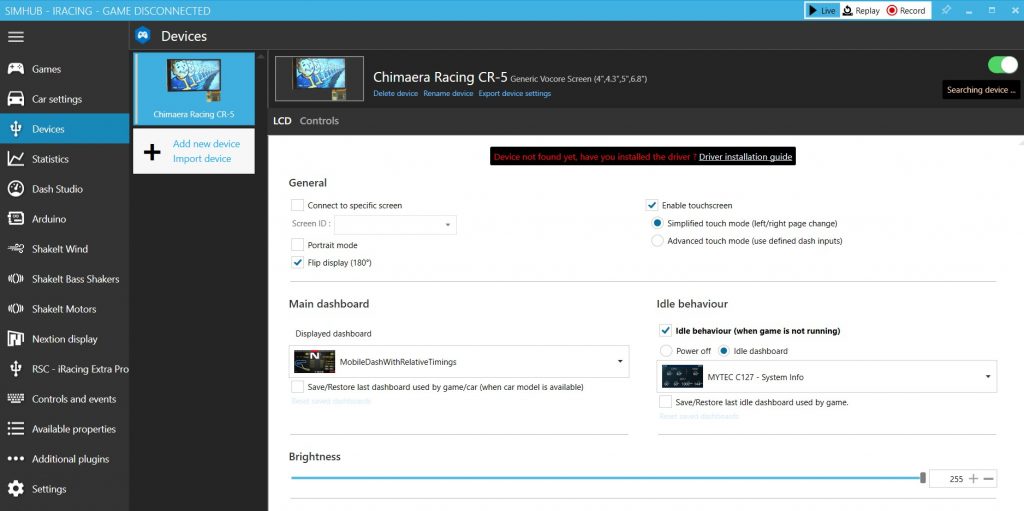
Click add device and you will learn Generic Monitor HDMI

Here you can select the board you want to display while you are in the game and when the board is idle. Now go back to the Games screen on the left, find the game you want to start, and follow the instructions to set up telemetry for that game. Now you can start the game and you will see the board appear on the SimuDash screen.

Once you've made sure it works, go back to SimHub and go to the Arduino section on the left, then My Hardware at the top and select "Single Arduino". Wait until the SDD v1.0 information appears in the “Hardware Detected” box, then go to RGB LEDs on the top. Here you can import the provided profile using the Profile Manager (sddv1.ledsprofile) or create your own. The profile provided should give you a good starting point. To import the profile, click Profile Manager, click the import icon and select the file downloaded above.

Here you can configure the LEDs on your device, and they are configured this way: LEDs 1-5 are the left indicator lights, LEDs 6-15 are the RPM/Rev LEDs, and LEDs 16-20 are the right indicator lights. SimHub comes with some default settings for RPM and lights, but you'll need to modify them to take advantage of the SDD side flags. Here's how to set the yellow flag to display on both sides:

And here's how to set the RPM.

How to Install DashTemplates MEGA PACK
Unzip the DashTemplates MEGA PACK.rar and copy the Dash Templates folder to this address C:\Program Files (x86)\SimHub and replace the folder...
And that's it for the basic configuration. The sky is the limit with SimHub, you can design your own board or download new ones that others have designed, and you can configure the LEDs to do a multitude of things to suit your needs. If you have any questions, please feel free to contact us via email via the Contact page here.
